In the competitive world of real estate, a well-designed logo can make a lasting impression and set your business apart from the rest. A professionally crafted real estate logo is a vital component of your brand identity, and it’s easier to create than you might think, especially with the help of Canva. In this blog post, we’ll walk you through the steps to design a stunning real estate logo using Canva, a user-friendly graphic design tool that requires no previous design experience.
Why Use Canva?
Canva is an excellent choice for logo design, even if you’re not a graphic design pro. It offers a wide range of design templates, fonts, and elements, making it accessible to individuals and small businesses on a budget. You can create a unique and professional-looking logo in just a few easy steps.
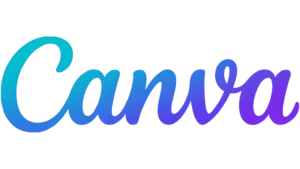
Step 1: Sign Up or Log In If you’re new to Canva, start by signing up for a free account. If you already have an account, log in to your Canva dashboard.
Step 2: Define Your Brand Before diving into design, take some time to think about your real estate brand. Consider your target audience, values, and what message you want your logo to convey. Real estate logos often incorporate elements like houses, keys, rooftops, and location markers, but feel free to get creative and make your logo unique.
Step 3: Choose a Template Canva offers a variety of logo templates designed specifically for real estate businesses. To access these templates, search for “real estate logo” in the Canva search bar. Browse through the options and choose the one that resonates with your brand.
Step 4: Customize Your Logo Now comes the fun part – customizing your logo. Canva allows you to change the template’s colors, fonts, and elements. Upload your own photos or use Canva’s extensive library of stock images to further personalize your design. Make sure to align your logo with your brand’s color scheme and style.
Step 5: Add Text Most real estate logos include the company’s name and possibly a tagline. Click on the text element in Canva and start typing. Experiment with different fonts to find the one that best fits your brand’s personality. Adjust the text size, spacing, and alignment as needed.
Step 6: Play with Icons and Shapes Enhance your real estate logo by adding relevant icons or shapes. Canva offers a wide selection of property-related icons, such as houses, keys, or buildings. You can resize, rotate, and recolor these elements to create a unique look.
Step 7: Review and Refine After customizing your logo, take a step back and review your design. Make sure it aligns with your brand’s identity and conveys the message you want. You can make further refinements by adjusting the elements, text, and colors as needed.
Step 8: Download Your Logo Once you’re satisfied with your real estate logo, click on the “Download” button in the upper right corner of the Canva interface. Select the file format you need (usually PNG or JPEG) and download your logo to your computer.
Step 9: Use Your Logo Congratulations, you’ve created a stunning real estate logo with Canva! You can now use your logo on your website, business cards, social media profiles, and other marketing materials. A well-designed logo can help establish a strong brand presence and build trust with your clients.
With Canva’s user-friendly interface and a plethora of design assets at your disposal, designing a real estate logo has never been easier. Take your time to explore and experiment, and don’t be afraid to get creative. Your logo is a crucial part of your brand identity, so invest the effort to make it stand out and represent your real estate business effectively. Happy designing!
